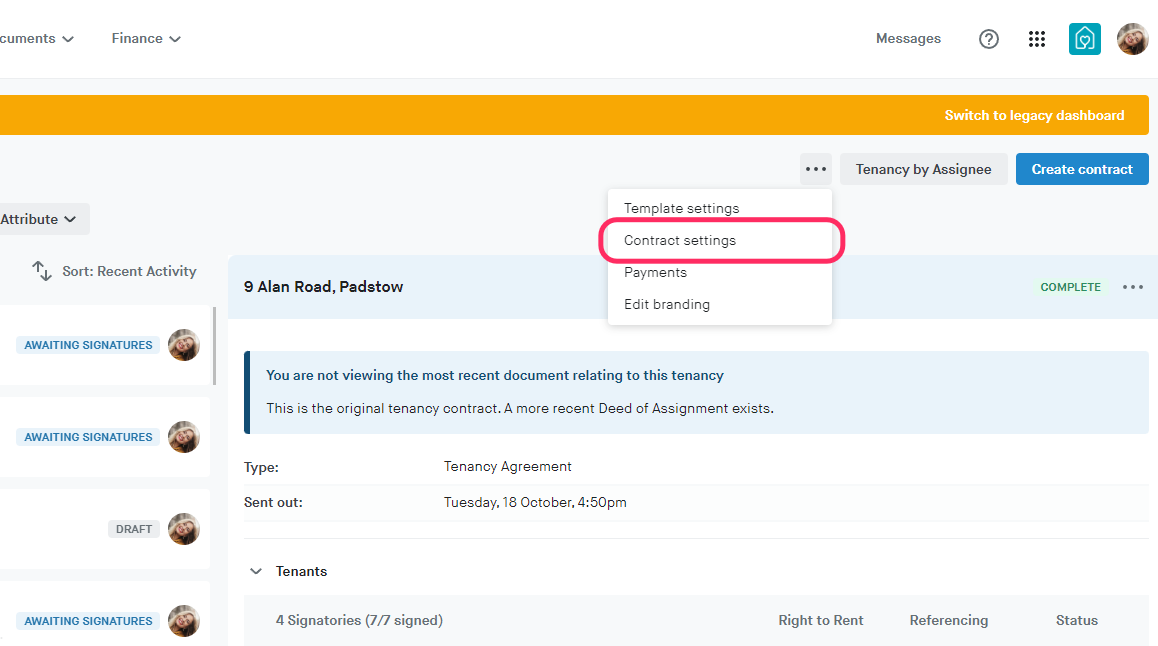
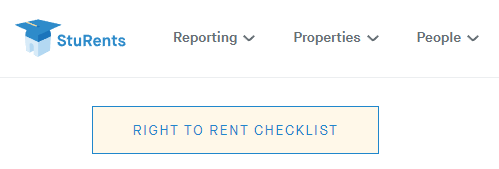
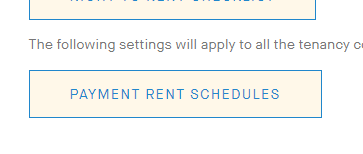

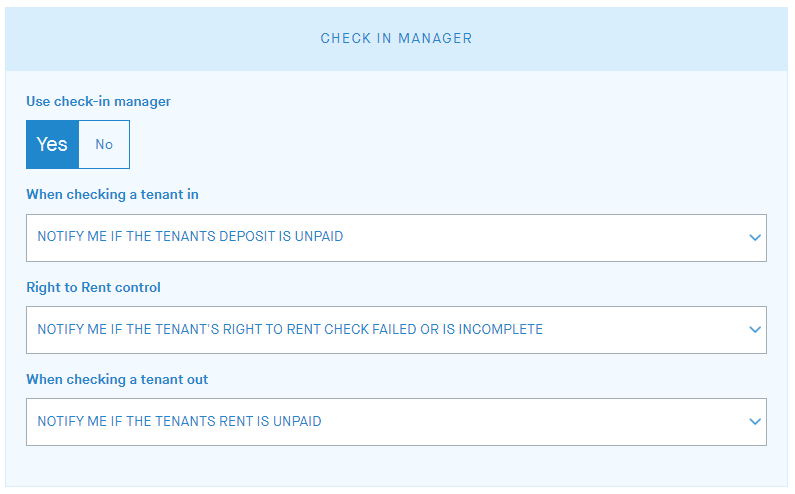
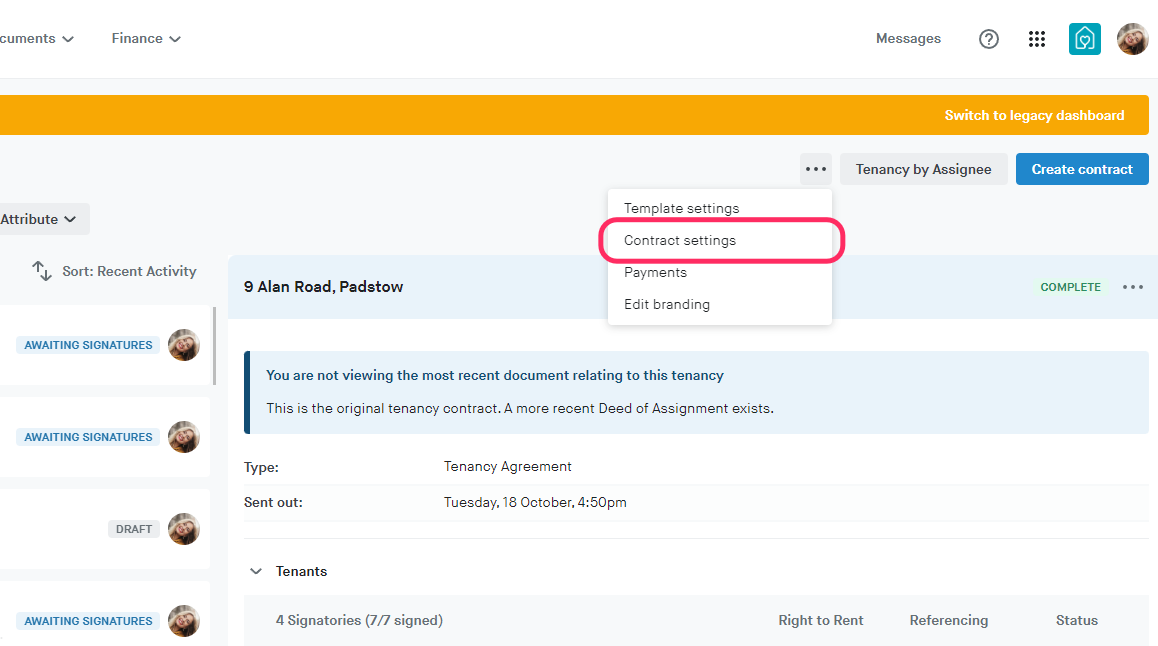
Overview
You can edit your Contract settings by going to the Contracts dashboard.
Then click the [...] button in the top right of the dashboard, and click Contract settings.
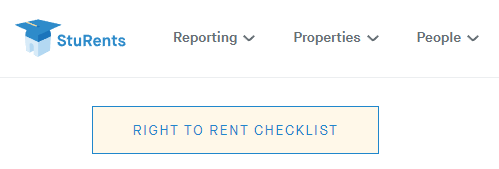
Right to rent checklist
Clicking the button redirects you to https://www.gov.uk/landlord-immigration-check where you can view the most up to date version of the Right to Rent PDF.
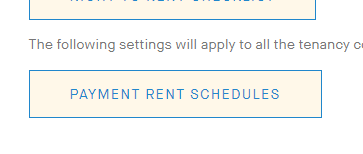
Payment rent schedules
Clicking this button redirects you to the Rent schedule settings page where you can view and edit the rent schedule templates on your account. You can also add new templates.
You can read more about rent payment schedules here: How to edit existing rent templates | StuRents Guides

Deposit Alternative
Enable Deposit Alternative.
Once enabled, you can set if Deposit Alternative is offered on each contract on Step 2: General finances.
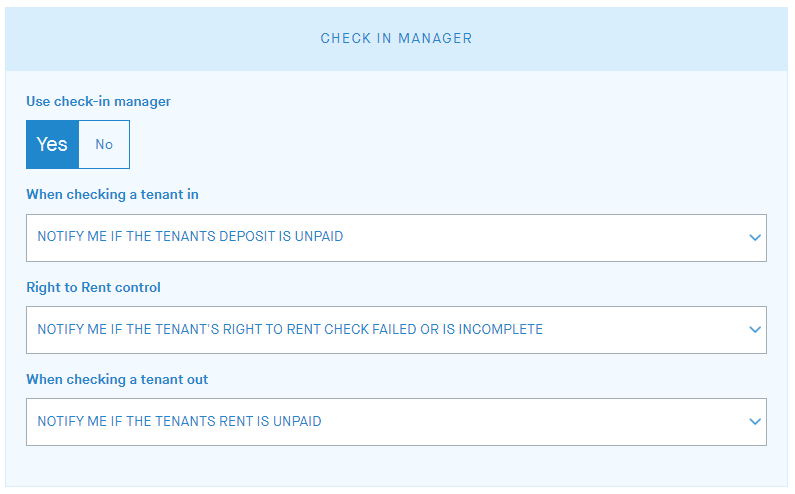
Check in manager
Enable the check in/out manager for your tenancies.
This will appear on the Contracts dashboard underneath the Tenants section.
When checking a tenant in:
Don't notify me if the tenants deposit is unpaid
Notify me if the tenants deposit is unpaid
Prevent check-in if the tenants deposit is unpaid
When checking a tenant out:
Don't notify me if the tenants rent is unpaid
Notify me if the tenants rent is unpaid
Prevent check-out if the tenants rent is unpaid
You have the option to undo the check in/check out date for a tenant if they were set incorrectly.
Important note:
The check-in date (when set) does not impact the start date of the tenancy.
The check-out date (when set) does impact the end date of the tenancy.
When a tenant is checked out, the status of their tenancy is set to 'cancelled', with the check out date serving as the effective date. However, unlike the 'cancellation' process, the tenant would not be notified when they're checked out.
If you check a tenant out, you will need to freeze their rent collection from the Rents dashboard. Rent collections are only frozen automatically for cancelled tenancies (using the cancel tenancy button from the core details on the Contracts dashboard).
When set from the tenancy, the check in/check out dates will appear on the Booking Summary tenancy report.